|
 REACH Delivery
- Add Files REACH Delivery
- Add Files
The Add files function,
accessible in the File
Management screen through the icon shown below, allows you to
add your files into the REACH Delivery system.
Click the "Add Files" icon,
 ,
and you are offered a standard "browse" for the file you
want to add screen. In the example below this
shows a selection of Safety Data Sheets. You can
add any type of file from word documents to PDFs, image
files through spreadsheets. ,
and you are offered a standard "browse" for the file you
want to add screen. In the example below this
shows a selection of Safety Data Sheets. You can
add any type of file from word documents to PDFs, image
files through spreadsheets.
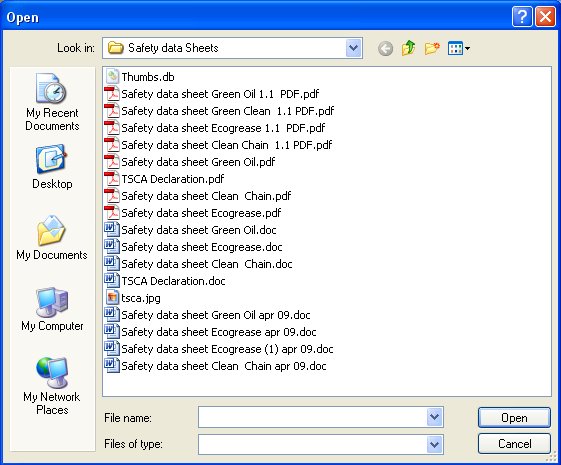
Select a file by either clicking it
once and then clicking the "open" button or double
clicking it.
You can add multiple files at once by
selecting more than one file (use windows command such
as shift/click, control/click or highlight several
files). If you select multiple files you will see
the following screen that requests you to select a file
type for the files and then adds them with a default set
of file attributes. You should then use the "edit
file" functions to add any specific file attributes
to the files that you require:
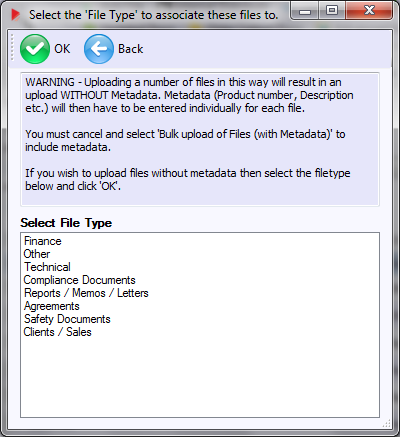
If you select to add only one file
then a REACH Delivery file details screen, as
shown below will then open. This screen
should be completed with details that you can add to
identify and represent the file. You will need to
select a File Type for the new document before you can
save the document details.
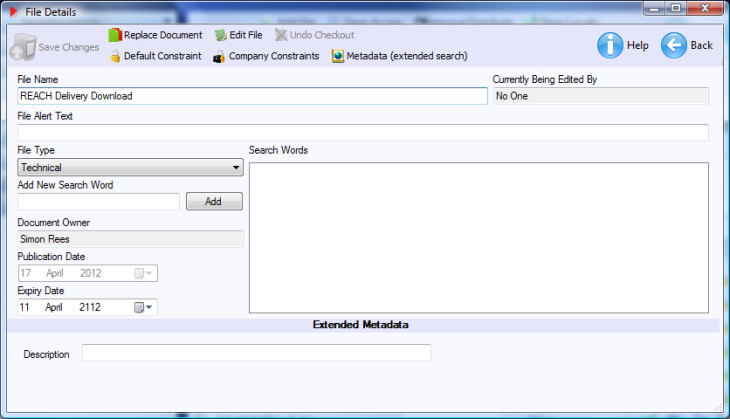
Clicking the Save Changes icon
 will
commit your changes and add the file into the system. will
commit your changes and add the file into the system.
Extended Metadata:
Various extended metadata fields will be displayed,
depending on the file type field selected. In the
example above a "Description" metadata field is
displayed. This is Global Metadata. For use
of the Global Metadata field please review the
metadata online help
page.
restrictions: restrictions
are currently only available for PDF documents.
If you are adding a PDF document then you will see an
additional icon
 . Clicking this manage default
constraint icon will bring up the following screen: . Clicking this manage default
constraint icon will bring up the following screen:

restrictions are applied to
a document to allow
(or block) a user, internal or external from executing
certain actions on specific documents.
The 2 types of restrictions
available are the ability to Print a document and the ability
to Export (copy) a document.
An audit count of the number of times
a file is printed by a user and group that has such
rights is maintained.
The default set of
restrictions that is applied to documents managed by
REACH Delivery are shown opposite. These can be changed only for a document
previously loaded into REACH Delivery (i.e. managed) and only by the administrator or owner
of the document.
File Associations
Many documents that we use are not standalone, they have associations
with other documents. For example a Safety Data Sheet for a
specific chemical may be used by multiple products or subsequent Safety
Data Sheets as that chemical is used in different ways. Documents
reference other documents and there are dependencies from one document
to another.
REACH Delivery has a powerful
file associations sub-system
that allows documents to be linked to each other through a
multi-dimensional hierarchy that lists dependencies. This means that you
can associate one document with several others and if a document is
updated then any document that is associated with it will be flagged and
users will not only be updated with information that there has been a
change but also if they open the updated document from an existing
message it will be the latest version.
Go To Main Help Page
|